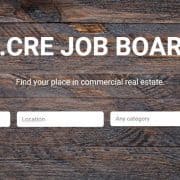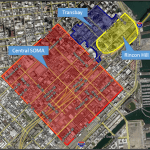How to Post and Edit a Job
Posting or editing your commercial real estate job on the Adventures in CRE Job Board is quick and easy. To learn how, watch the video or read the instructions below. If you have any questions, check out our FAQs page or send us an email. Before posting your job, be sure it fits our posting guidelines for quality, type, and relevance. You can find our job posting guidelines here.
You might also like: How to Search for Jobs and How to Post a Resume
Video Tutorial – Posting and Editing a Job
Step-by-Step Tutorial – Posting a Job
- Login or register for an account.
- If not redirected automatically, go to Post a Job – for pricing and package information click here.
- Choose package and the site will redirect to the Listing Details page
- Enter job details
- Job description – include an overview of the job, requirements, and any other information related to the job
- Application Email/URL – enter either an email to receive applications or a link to a page where candidates can apply
- Job Region – Enter the general region where the job is located; for US Region Classification details click here
- Location – enter either the physical address of the job or the city/state/zip if in the U.S./Canada or country if outside the U.S./Canada; the form will provide auto-suggestions as you make your entry
- Job Type, Job Category and Company Type – Enter one Job Type, and up to two Job Categories and Company Types
- Enter company details including company name, description, website, social media links, etc. Company information appears on both the individual job pages as well as on a Company Page listing all posted jobs
- Click preview to preview the listing before posting
- Click Submit Listing to proceed to checkout, if required
- Once the listing is posted, a page appears with a link to view the published listing
Step-by-Step Tutorial – Editing a Job
- To edit, mark filled, or delete a job listing, go to ‘Manage Jobs‘
- A list of published jobs will appear
- Choose to either ‘Edit’, ‘Mark Filled’, ‘Duplicate’ or ‘Delete’ a job listing;
- Editing the listing reopens the Listing Details page where job and company details can be edited
- Marking filled hides the listing from public view but leaves the listing in your account in case you want to reactivate and/or duplicate the listing at a future date
- Duplicating the listing creates a copy of the listing that can then be edited and published
- Deleting the listing removes all traces of the listing from the A.CRE Job Board
Frequently Asked Questions about Posting and Editing a Job on the A.CRE Job Board
How do I start posting a job on the A.CRE Job Board?
First, log in or register for an account. Then, go to the Post a Job page. Select a package to continue to the Listing Details page where you’ll enter job and company information.
What information do I need to include in the job posting?
You’ll need to provide a job description, an application email or URL, job region, location, job type, job category, company type, and full company details (name, description, website, social media, etc.).
How do I preview my job listing before submitting?
After filling out the listing form, click Preview to view your listing. If satisfied, click Submit Listing to finalize and proceed to checkout if required.
How can I edit a job listing I’ve already posted?
Go to the Manage Jobs section. You’ll see a list of published jobs. Click Edit to reopen the Listing Details page and make changes.
What does “Mark Filled” mean and how is it used?
“Mark Filled” hides the job listing from public view but keeps it in your account. This allows you to reactivate or duplicate the listing later if needed.
Can I duplicate a job listing to reuse it?
Yes. From the Manage Jobs page, click Duplicate next to the job listing. This creates a copy that you can edit and post as a new listing.
How do I delete a job listing permanently?
To permanently remove a job, click Delete from the Manage Jobs section. This removes all traces of the listing from the A.CRE Job Board.
What guidelines must my job posting follow?
Make sure your job meets A.CRE’s posting guidelines regarding quality, type, and relevance. You can review these guidelines via the link provided on the job posting page.