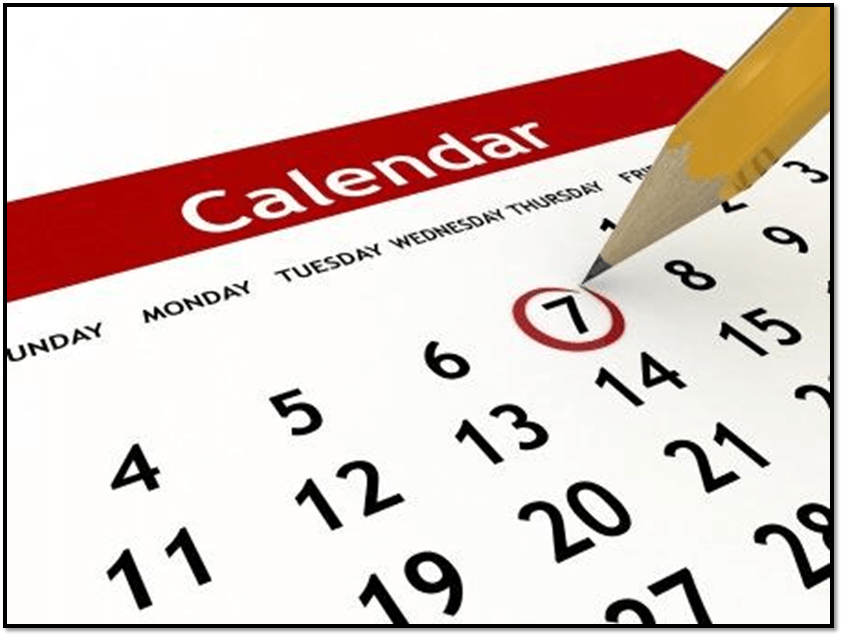Using SUMPRODUCT to Calculate Weighted Average in Real Estate (Updated Aug 2024)
In my experience, using the SUMPRODUCT function in Excel to calculate weighted average is one of the most oft-used Excel techniques in real estate financial modeling. I learned this technique on day one of my first real estate internship and I continue to use it at least once a week to this day. So in this blog post, I’ll show you how to use this in your real estate financial modeling.
Note: If you’re an Accelerator member, Michael and I have touched on this topic as it relates to course 1 in some Q&A’s. Not yet an Accelerator member? Consider joining the real estate financial modeling training program used by top real estate companies and elite universities to train the next generation of CRE professionals.
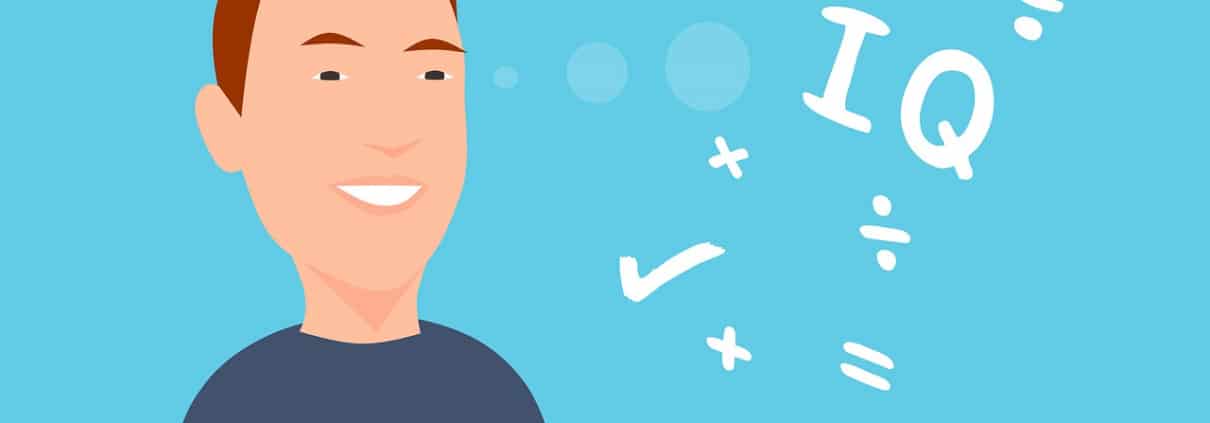
Math alert: put on your 7th grade thinking cap!
The Math Behind Weighted Average
To fully understand this concept, it’s first necessary to think back to your 7th grade math class when Mrs. Cauliflower went over weighted average.
To teach weighted average, she first taught you to calculate the arithmetic mean (i.e. basic averaging formula). Or in other words, to calculate the average of a string of values you find the sum of that string of values, and then divide the total by the number of values in the string:
Average = (a1 + a2 + a3 + … + an) ÷ n
or
5.8 = (5 + 7 + 4 + 3 + 10) ÷ 5
However, in some cases it’s necessary to assign greater or lesser weight to each value in the string. Thus, to allow for varying weight between each value in the string, we use the weighted average formula:
Weighted Average = (a1 * v1 + a2 * v2 + a3 * v3 + … + an * vn) ÷ (v1 + v2 + v3 + … + vn)
or
5.57 = (5 * 1 + 7 * 2 + 4 * 1 + 3 * 2 + 10 * 1) ÷ (1 + 2 + 1 + 2 + 1)
To hammer this home, here’s my favorite weighted average explainer video on YouTube:
Weighted Average in Real Estate Financial Analysis
So how does Mrs. Cauliflower’s class on weighted averages or some random Youtuber’s explainer video on the subject relate to real estate financial modeling? Well, this logic is used frequently in real estate when averaging weighted values. As I mentioned above, I use it at least weekly and you will too.
I most commonly use the weighted average formula when averaging a set of sale or lease comps. Each comp will be weighted differently depending on, for instance, the number of units the comp has.
I also regularly use this concept when performing rent roll analysis or when calculating variable vs. fixed cash flow. Sometimes it even becomes necessary to write conditional weighted average logic in Excel in order to only weight and average specific values in an array.
And so knowing how to perform this calculation in Excel quickly and accurately is essential to being fully proficient modeling real estate in Excel.
Using SUMPRODUCT in Excel to Calculate Weighted Average
So how do you calculate weighted average in Excel? You really have two options.
The first option is to do the math the long way, as outlined above. Or in other words, write a formula that multiplies each value by its respective weight, add up the total, and then divide that total by the sum of the weights.
The problem with doing the weighted average calculation this way is that oftentimes, you’re dealing with a string of values many cells long. Imagine writing a formula to calculate the weighted average of a unit mix table with 50 unit types! That would involve writing a formula with 50 weights and 50 values – it would take several minutes to write!
So instead, there’s a much faster way: using Excel’s SUMPRODUCT() function.
If you’re unfamiliar with SUMPRODUCT in Excel, it essentially performs this portion (a1 * v1 + a2 * v2 + a3 * v3 + … + an * vn) of your weighted average calculation instantly. Or in other words, it calculates the sum product of two (or more) arrays. Completing the weighted average calculation then is as simple as dividing that SUMPRODUCT() result by the SUM() of the weighted array.
Let me show you what I mean using a real-to-life real estate example and the following Excel logic:
Weighted Average = SUMPRODUCT(Component Array, Weight Array)/SUM(Weight Array)
- Click here to download the file used in the tutorial
And that’s using SUMPRODUCT in Excel to calculate weighted average when modeling real estate. If you have any questions, please let me know!
For those looking to deepen their understanding and enhance their analytical skills, consider exploring our new Data Analysis GPT for Commercial Real Estate. This tool uses AI technology to help streamline your complex data analysis tasks. Whether it’s enhancing your hold-sell analyses like we discussed in this article or tackling other data-intensive tasks in CRE, the Data Analysis GPT can provide powerful support.
Frequently Asked Questions about Using SUMPRODUCT to Calculate Weighted Average in Real Estate
What is a weighted average and how is it calculated?
A weighted average assigns more or less weight to each value in a dataset. It is calculated using the formula:
Weighted Average = (a1 * v1 + a2 * v2 + … + an * vn) ÷ (v1 + v2 + … + vn).
Example:
5.57 = (5×1 + 7×2 + 4×1 + 3×2 + 10×1) ÷ (1+2+1+2+1).
Why is weighted average used in real estate financial modeling?
Weighted average is frequently used when averaging sale or lease comps, performing rent roll analysis, or calculating variable vs. fixed cash flows. “Each comp will be weighted differently depending on, for instance, the number of units the comp has.”
What is the SUMPRODUCT function in Excel?
The SUMPRODUCT function multiplies corresponding components in two arrays and returns the sum of those products. It is used to simplify weighted average calculations:
SUMPRODUCT(Component Array, Weight Array)/SUM(Weight Array).
Why is SUMPRODUCT preferred over manual weighted average calculations?
Using SUMPRODUCT is much faster, especially with large datasets. “Imagine writing a formula to calculate the weighted average of a unit mix table with 50 unit types!… That would involve writing a formula with 50 weights and 50 values.”
How do you write a weighted average formula using SUMPRODUCT in Excel?
The formula is:
=SUMPRODUCT(value_array, weight_array)/SUM(weight_array)
This quickly gives you the weighted average without manually entering each product and sum.
Where can I download the tutorial Excel file?
A download link is included in the blog post with the real-to-life example: “Click here to download the file used in the tutorial.”
What other tools can help with data analysis in real estate?
The Data Analysis GPT for Commercial Real Estate is recommended. It streamlines tasks like hold-sell analysis and other data-intensive real estate modeling needs.