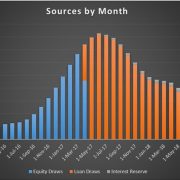Office Real Estate Development Model (Updated Jun 2025)
I’m excited to share my Office Development Model in Excel. This pro forma analysis tool comes as I’ve continued to build and share specialty real estate models, tailor-made for specific investment scenarios and property types.
This model is an adaptation of my Industrial Development Model. It’s specifically built to analyze both merchant-build and build-to-core, ground-up office development opportunities. Like the Industrial Development Model, it includes an expandable budgeting and development cash flow module, robust rent roll and operating cash flow module, permanent operating cash flow module, the ability to model complex partnership waterfall structures, and much more.
As with all of our real estate models – and especially those that are newly released – the tool continues to be reviewed and updated regularly, so if you have a feature request or you spot a bug, please let me know and I’ll look to include it in a subsequent version of the model.
Are you an Accelerator member? Review the Office Income Statement course to get the most out of this model. Not yet an Accelerator member? Consider joining the real estate financial modeling training program used by top real estate companies and elite universities to train the next generation of CRE professionals.

Kranhaus in the Rheinauhafen of Cologne, Germany. The southern and middle buildings consist of ~170,000 SF (16,000 M2) of office space.
Adapting my Industrial Development Model for Office Development
The foundation of this Office Development Model is my Industrial Development Model. In fact, 95% of the inputs, calculation modules, outputs, and features in this model come directly from that model. This is possible because the techniques that are used to model industrial development are largely the same with office development.
Therefore, if you’ve used my Industrial Development Model, you will immediately know how to use this model. No need to watch the tutorial video(s) nor read the written tutorial below. Simply download the model and get started!
If you’re new to A.CRE and/or haven’t used the Industrial Development Model, below you’ll find written instructions for getting started as well as a video walkthrough of the Office Development Model.
Layout of the Office Development Model
So, allow me to walk you through the layout of the Office Development Model. This tool is structured similar to the various models I’ve built over the past few years (e.g. Apartment Development, Self Storage Acquisition, etc). Namely, I use a single Underwriting tab, wherein the vast majority of the inputs are entered and the cash flows are modeled. Outputs/reports are then generated, and displayed on a Summary tab and Annual Cash Flow tab.
While the model contains virtually everything you’d expect from an institutional-quality model, putting all inputs on one Underwriting tab greatly simplifies the user experience. Here are the various worksheets contained within the model:
This model likely still contains errors. If you spot an error, have a feature request, or would like to make a suggestion to improve the model, please let me know.
Version Tab (Visible by default)
The model opens initially to this tab so you can see what changes have been made in the most recent version of the model. On this tab you can also find links to model tutorials, guides, support, and other information.
Underwriting Tab (Visible by default)
The Underwriting tab is where all of your primary inputs are entered. The tab is broken up into six sections, built from top to bottom. The sections can be accessed either by scrolling down to each or using the buttons along the top of the screen. The six sections are ‘Description’, ‘Development’, ‘Operations’, ‘Reversion (Sale)’, ‘Returns’, and ‘Sensitivity’. Inputs are laid out along the left, while outputs/cash flows are calculated along the right.
Summary Tab (Visible by default)
While the return metrics levered IRR, levered EMx, and Development Spread are shown along the top of the Underwriting tab, the bulk of the risk and return metrics are shown/visualized on the Summary tab. The summary tab also includes various charts, a strengths/weaknesses section, a frame to include a picture/map, and a summary of the investment. The Summary tab is meant to be printed, and as such the view mode is set to Print Preview by default.
Annual Cash Flows (Hidden by default)
The Annual Cash Flows tab rolls up the monthly cash flows to annual periods, so you can view high-level cash flows on one page. The report is printable. You can access the report by pressing the ‘Show’ toggle on the Summary tab within the Property Cash Flow section.
Data Tab (Hidden by default)
Some basic backend settings are housed in a Data tab. These settings are related to the s-curve development cash flow forecasting module, date and period headers, data validation lists, and may include other settings as the model evolves.
Walkthrough of the Office Development Model
Below you will find a video for how to use the Office Development Model. This walk through is based on the initial release version of the model. As I continue to improve/update the model, the version you download may vary slightly from the model in this video.
Compatibility
This version of the model is only compatible with Excel 2013, Excel 2016, and Excel 365.
Download the Office Development Model
To make this model accessible to everyone, it is offered on a “Pay What You’re Able” basis with no minimum (enter $0 if you’d like) or maximum (your support helps keep the content coming – typical real estate development models sell for $100 – $300+ per license). Just enter a price together with an email address to send the download link to, and then click ‘Continue’. If you have any questions about our “Pay What You’re Able” program or why we offer our models on this basis, please reach out to either Mike or Spencer.
We regularly update the model (see version notes). Paid contributors to the model receive a new download link via email each time the model is updated.
Frequently Asked Questions about Using the Office Real Estate Development Model
Version Notes
v1.82
- Resolved a VBA issue affecting Management Fee recalculation when adding new operating expense items.
v1.81
- Fixed OFFSET() formula in I150:I166; the formula was erroneously starting one month prior to Reversion End Month
v1.8
- Built ‘Other Income’ module (in addition to reimbursements)
- Added ‘Other Income’ section starting in row 106 of the Underwriting tab
- Added ‘Other Income’ lines to Annual Cash Flow stab
- Added ‘Other Income’ to Reversion Cash Flow section
- Misc updates to the ‘Version’ tab
- Used ‘A.CRE Code Helper for Financial Models GPT’ to add code comments in all subroutines in the following modules to help users understand code:
- Budget
- General
- Operating
- PermDebt
- Returns
- Sensitivity
- Used ‘A.CRE Code Helper for Financial Models GPT’ to improve efficiency of code
- As hundreds of code changes were made, tested each macro individually
- Misc. formatting updates
v1.7
- Fixed ‘Sgl Promote’ and ‘Dbl Promote’ buttons
- Built a ‘Rent Step’ module to allow rent growth at a frequency other than Annual
- Added a ‘Rent Step’ frequency input starting in cell K92
- Renamed heading in cell G92 to ‘Rent Growth %’
- If the ‘Rent Growth %’ is set to 10% and the ‘Rent Steps’ is set to ‘Every 5 Years’, rent will increase 10% every 5 years for that tenant.
- Updated various placeholder values
- Misc. formatting updates
v1.61
- Fixed issue where Add/Delete OpEx line item logic was not adding new OpEx lines to Reversion CF section
v1.6
- Created Add/Delete OpEx line item logic
- Includes two new buttons: Add OpEx and Delete OpEx
- Only adds/deletes new OpEx beyond the standard four (CAM, Management, Insurance, Property Tax)
- Wrote four new subroutines (i.e. Macros): Add_OpEx, Delete_OpEx, Add_OpEx_Annual and Delete_OpEx_Annual to perform add and delete functions
- Minor changes to the Annual Cash Flow tab to support adding the new lines on that worksheet as well
- Misc. formatting updates
v1.51
- Deleted ‘Leaseup_Method’ cell reference as it’s unnecessary
- Deleted Conditional Formatting in ‘Leased %’ row that is unnecessary
- Updated various placeholder values
v1.5
- Removed the erroneous dropdown menu in cell I16 of the Underwriting tab
- Minor cleanup to Named Range list
- Updated various placeholder values;
- Various formatting changes
v1.4
- Created a Residual Land Value tool
- Used OpenAI’s GPT-3 to write the macro
- Created named cells for Development Spread and Land Cost
- Added button to the Summary tab to run the tool
- Fixed ‘Building Coverage’ formula to use floor plate as numerator rather than gross buildable area
- Updated various placeholder values
v1.3
- Added AUM Fee module added to ‘Partnership Cash Flow’ module
- New inputs added to row 290 of the Underwriting tab: AUM Fee type, AUM Fee %, and AUM Fee start month
- Renamed the ‘Developer Fee to GP’ label to ‘Developer Fee to GP + AUM Fee’ (ET213)
- Updated Levered Cash Flow line available to distribute to partners to reduce by the amount of AUM fee (starting at ET198 on the Underwriting tab)
- Updated the formula logic in row 213 (starting at ET213) to include the AUM fee to GP
v1.2
- Fixed issue where Construction Debt, in case of no PermDebt, was paying off prior to the analysis end
- Added an “Exit Mo.” output in the quick returns row at top of Underwriting tab for quick reference
- Fixed heading on Equity/Debt column chart on Summary tab
- Added ‘Project Cost’ output to Reversion Cash Flow section (F168) for quick reference
- Renamed ‘Stabilized’ heading to ‘Stabilized (Untrended)’ for clarification
- Misc placeholder value updates
- Misc. formatting fixes
v1.1
- Fixed issue where Operating Expenses on Summary tab were being added, rather than subtracted, from income
- Fixed issue where Capital Expenditures on Summary tab were being added, rather than subtracted, from income
- Misc placeholder value updates
v1.0
- Adapted our Industrial Development Model to be used for Office Development
- Initial release